Our team is dedicated to finding and telling you more about the web’s best products. If you purchase through our links, we may receive a commission. Our editorial team is independent and only endorses products we believe in.
Last year, the corkboard above my desk was covered with Post-Its, crumpled receipts, and notebook pages graffitied with my sloppy handwriting. The board was an ugly (but necessary) sight until I discovered the reMarkable 2 tablet, which is a writer’s fantasy come to life. This year, all of my would-be scraps are housed within a tablet that simulates the paper-pen experience uncannily well.
I never traded in my analog notebooks for the Notes app, Evernote, or Google Keep because I couldn’t use my shorthand. I couldn’t jot down a quick flow chart or sketch a family tree. I couldn’t draw squiggly arrows or write in cursive. But how do you organize back-of-the-envelope types of ideas recorded on actual backs of envelopes? This is where the reMarkable 2 changed everything.
We like
We don't like
An Array of Writing Utensils
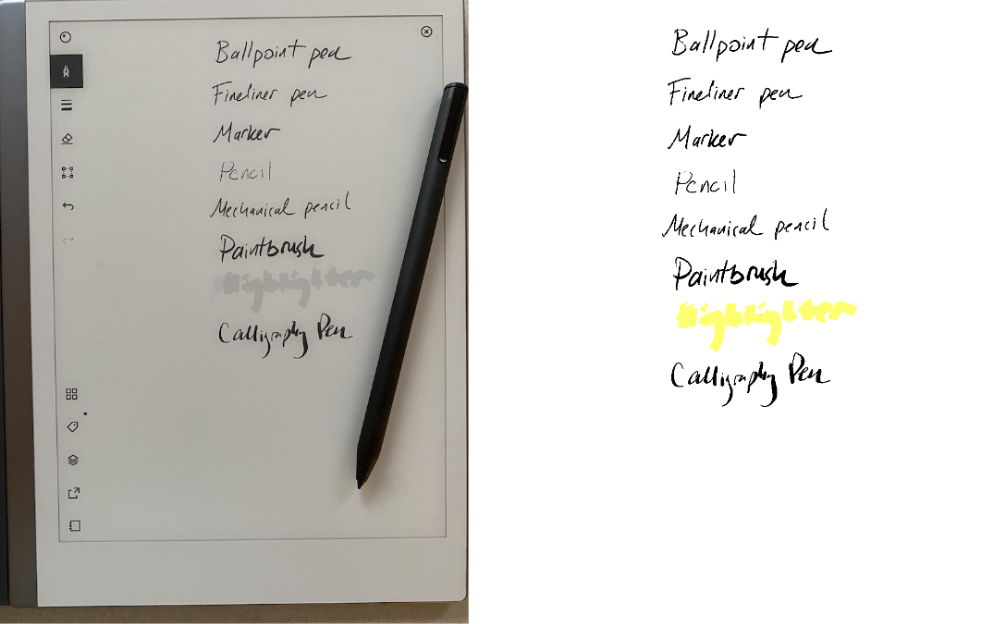
The reMarkable 2 pairs with the brand’s “Marker” ($79, sold separately), which is so much more than a stylus. It simulates a writing utensil using a bit of friction that creates the sensation of real ink and paper — it’s completely free of that slick stylus-on-glass sensation. The Marker Plus ($129) has an “eraser” that you use like a no. 2 pencil so you can just flip the pen around and scrub gently to eliminate a mistake (there is also an “undo” function that you can click in the menu bar). A magnetic strip on the right side of the tablet holds the Marker when it’s not in use so you don’t lose it.
When taking notes on the reMarkable 2, I typically use the fineliner pen at the medium setting. Sometimes I’ll switch to “thick” to add a heading to a page, but the stylus is pretty smart so I can add a bit of pressure to thicken the line without changing the settings. There are also options for ballpoint pen, marker, pencil, mechanical pencil, paintbrush, highlighter, and calligraphy pen. Each of the tools looks distinct and distributes digital ink (or lead) in its own unique manner. When comparing the ballpoint pen to the fineliner pen, you can see (if you zoom) the difference in texture that replicates the real-life scratchiness of a ballpoint compared to the smooth, no-gaps ink of the fineliner.
One of my favorite features is the ink colors: red, blue, black, gray, and white. The tablet itself does not show color (everything is in grayscale) -– but it renders when you pair your tablet with the desktop app. For highlighting, you can choose between pink, green, yellow, and grey.
Be Your Own Hyper-Critical English Teacher
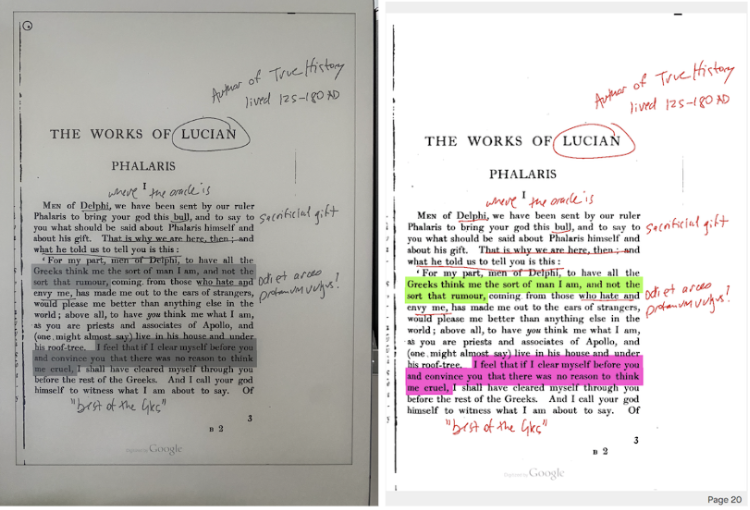
The reMarkable 2 isn’t all about writing freehand. I use it as often to mark up typed drafts. Red ink might remind some people of an especially mean high school teacher, but I love nothing more than the sight of black-and-white text improved with red slashes. Using the desktop app, you can add PDFs to your tablet and access them in moments.
Let’s say I’m writing “Chapter 15” in Microsoft Word. First, I convert the word doc into a PDF. Using the reMarkable app, I add the PDF to my tablet. On the tablet, I make comments with the Marker. My annotations sync with the desktop app. As I’m revising “Chapter 15” in a word processor on my computer, I can open the reMarkable app in its own window and review my revisions so I don’t need to keep looking down at the tablet. This might feel roundabout to some (why not just make changes directly in Microsoft Word and avoid importing altogether?), but if you’re like me, you’ll understand that making edits by hand is a critical part of the revision process.
Nietzsche acknowledged that the medium of writing could influence the words produced. He claimed what he wrote on his typewriter differed in both style and mode of thought from what he wrote by hand. I feel the same, so first drafts and major revisions always get the handwritten treatment.ᅠ
Beyond the realm of editing my creative writing, I love using the tablet to read. It would have improved college tremendously by saving me from lugging around a large file of printed PDFs. The reMarkable 2 can be used as an e-reader, which makes it great for students who explicate texts and appreciate the ability to have their marginalia saved in the cloud.
Notebooks Ad Infinitum
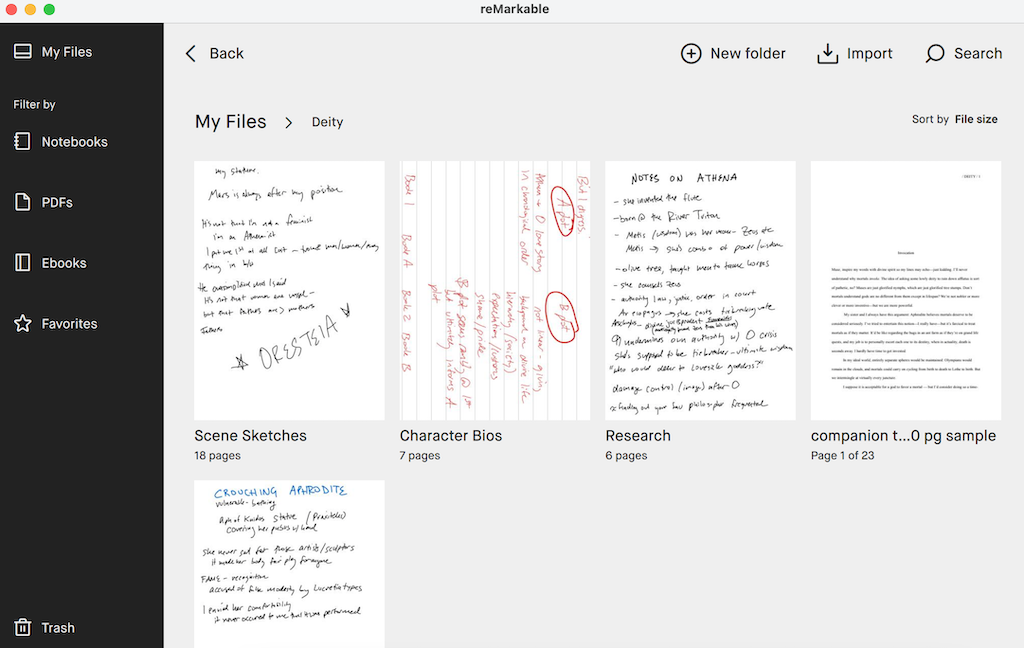
Earlier I mentioned that the reMarkable 2’s organizational abilities allowed me to give up my corkboard. I keep all of my notes contained in digital notebooks, which are housed within folders. The fiction manuscript I’m working on has a folder containing notebooks for “Character Bios,” “Scene Sketches,” “Research,” a PDF of an early draft, and more. While I’d never use so many real-life notebooks to keep this information separate (too wasteful), I can add as many digital notebooks as I want (even if they’re only one page).
I have a separate folder for my journal (divided into notebooks by month) and a folder for the letters I wrote my boyfriend when we were long-distance (handwritten notes attached as PDFs are the modern love letter). There are notebooks for the types of things I consider putting in a word doc (guest lists, birthday gift ideas for friends, potential Halloween costumes), but ultimately decide against because a word doc is not the ideal way to record a rough handful of ideas — that document will never get reopened. This is the crux of why the reMarkable 2 is an excellent notebook replacement: it encourages you to revisit your ideas because they’re not buried under the vast digital contents that muddle a phone or computer. There are fewer places for ideas to be lost in a notebook.
What’s Included?
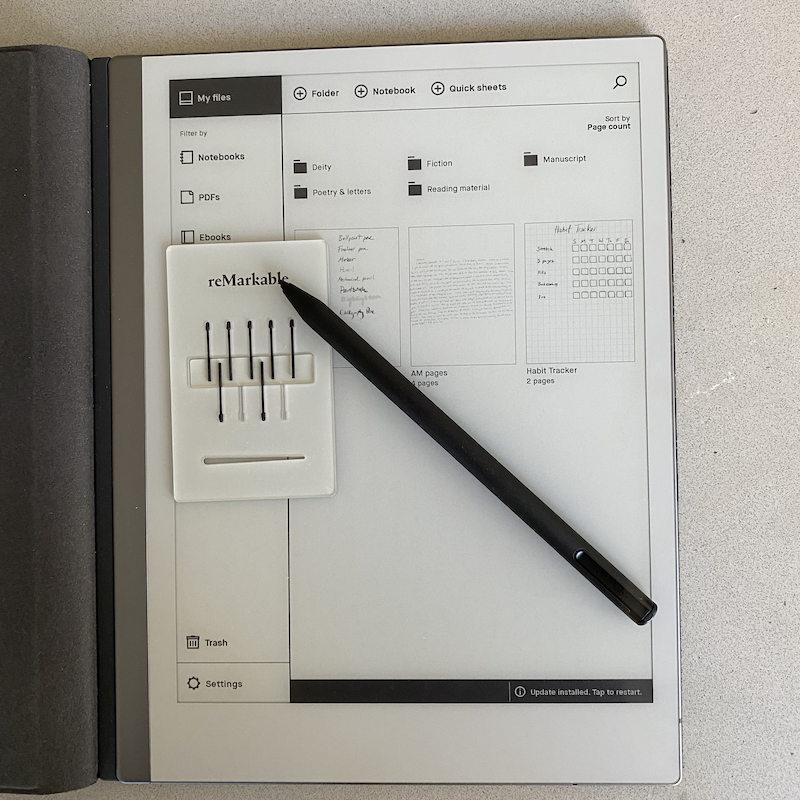
When you unbox the reMarkable 2, you’re greeted by more than just a sleek tablet. You’ll find the tablet itself, available in both brand-new and refurbished options (so you can snag one to suit your budget). Along with the tablet, there’s a USB cable and nine replacement tips for your Marker, so you can keep writing without interruption. And if you’re looking to step up your reMarkable game, consider adding the premium Book Folio ($169) to your order. Available in chic black leather, rich brown leather, or practical gray polyester, this stylish case protects your device while giving it a touch of elegance.
An Analog Spirit, But A Digital Brain
The reMarkable 2 replaces journals, notebooks, legal pads, and sticky notes with an easy-to-access interface that sacrifices none of the joy or inspiration of handwriting. With one button, you can transform your handwritten notes into text (they’ll send in an email).
The reMarkable 2 connects to wifi and syncs with Dropbox/One Drive/Google Drive, but there’s no integration with apps beyond these (or email/messaging) to distract from the tablet’s main function: taking notes. Even though the tablet bills itself primarily as a business solution (record meeting minutes, present documents to clients), I’ve found endless uses for it in my creative writing and reading life, and I’m confident this tablet will convince anyone who’s clung to notebooks to seriously consider trading them in.
Meet The New reMarkable Paper Pro
For those who love the reMarkable 2 but crave an even more immersive and flexible experience, meet the reMarkable Paper Pro — the next step in digital paper evolution. With a larger 11.8” full-color display, it offers an upgraded, ultra-slim design that brings the feel of paper closer than ever before. Whether you're sketching a new concept or reviewing a detailed presentation, the Paper Pro combines all the familiar benefits of the reMarkable 2 with exciting new features.
How Does It Differ From The reMarkable 2?
The reMarkable Paper Pro takes everything you love about the reMarkable 2 and elevates it with a larger 11.8” color display, offering 20,000 colors and richer saturation for a more dynamic experience. It’s designed for those who want more space for creative projects and professional tasks, with an ultra-responsive writing surface that mimics real paper even more closely. The Paper Pro also includes an adjustable reading light, making it easier to work comfortably day or night, while its larger 64 GB storage lets you store more content compared to the reMarkable 2’s 8 GB.
In contrast, the reMarkable 2 remains a fantastic option for users who prefer portability and simplicity. With its 10.3” monochrome display, it’s lighter (404 g) and more compact, making it easier to carry around. While it doesn’t have the color display or adjustable reading light, the reMarkable 2 still delivers a stellar writing experience with its paper-like texture and long battery life. Starting at $379, the reMarkable 2 is a more affordable option for those who don’t need the extra features of the Paper Pro but still want a premium digital note-taking experience.
reMarkable Tablet FAQs
How much is a ReMarkable Tablet?
The reMarkable 2 Tablet costs $279.99.
Does reMarkable 2 work without a subscription?
Yes! The cloud storage is significantly less without a subscription. However, new buyers receive a one-year subscription for free and said subscription costs $2.99 a month thereafter.
Is it worth upgrading to reMarkable 2?
You can no longer purchase the reMarkable 1 tablet, so it’s worth upgrading to the reMarkable 2. And, you can transfer all of your information from reMarkable 1 onto the reMarkable 2 tablet. When compared, The reMarkable 2 has a longer battery life, is twice as fast, and is significantly lighter in feel. However, reMarkable 1 tablets will still receive software updates.
5 More Reasons to Handwrite with reMarkable:
- The Quick Sheets function allows you to use the reMarkable 2 like a tear-off notepad. It’s an easily accessible button on the home screen that opens up a blank page with one click.
- The notebooks can be oriented in portrait or landscape depending on your needs.
- All of the features I described are included in the price of the ReMarkable, but there is a Connect Subscription ($2.99/month) that offers: unlimited cloud storage, reMarkable 2 Protection Plan, exclusive offers/discounts, and mobile and desktop note-taking. With a year free trial, you’ll have time to decide whether you need it or not.
- The screen isn’t backlit. Everything is represented in grayscale (it looks like a Kindle rather than an iPad).
- Select from 47-page templates including day planner, storyboard, checklist, guitar tablature, and more.







_(1)_(1)_(1)_(1)_(1)_(1)_(1)_(1)_(1)_(1)_(1).webp)











